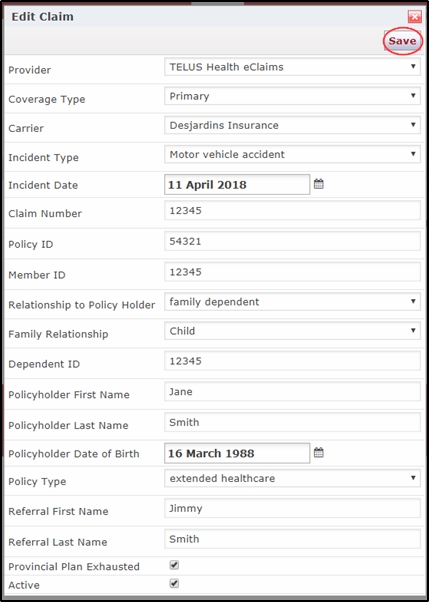How to create an eClaim
Telus Health eClaims allows you to save time by billing directly to supported third party insurance companies when checking out a treatment. Before you can use eClaims, you must first configure the Telus Health eClaims module. You can find a tutorial on how to do that here.
Before you can bill a treatment via eClaims, you must first create the claim. This tutorial will take you through the steps to enter a claim on a patient’s profile.
- Go to Patient > Profile
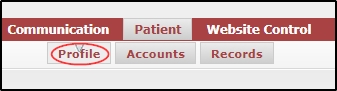
- Click on the “Insurance” tab.
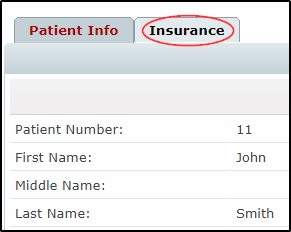
- On the following screen, click “Add New”
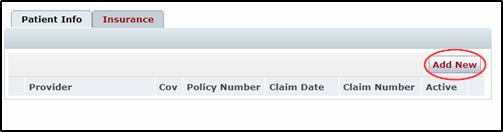
- In the resulting pop-up, select coverage type (primary or secondary)
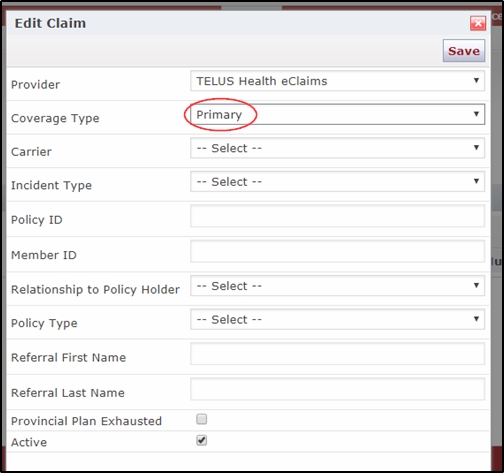
- Select a Carrier (this list will populate differently depending on the coverage type selected in step #4, so be sure to select the coverage type first.)
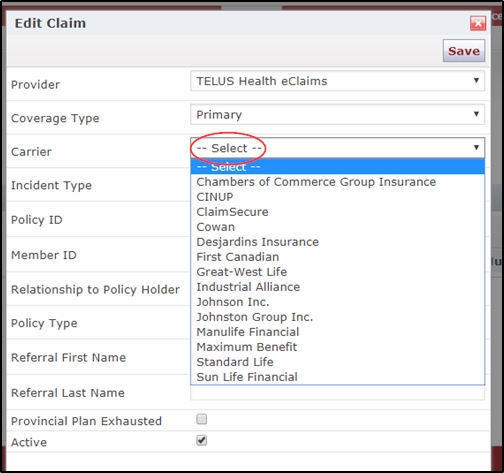
- Fill in the appropriate fields based on your patient’s claim. If the claim is related to an accident, additional fields will appear for you to enter the accident information after you select an incident type. After selecting relationship to policy holder, additional fields will also appear for you to enter policy holder information if the claimant is a dependant or student.
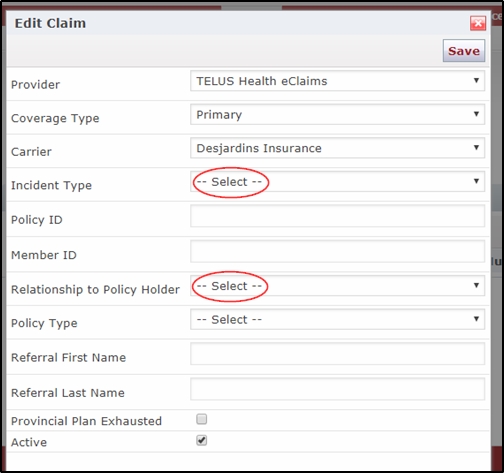
- Once your claim is complete, simply click on save. If this is a primary coverage claim, it will now appear as a payment option, for this patient, in the insurance area of the payment type section when checking out an appointment.