How to check out an eClaims invoice from the Month View
Telus Health eClaims allows you to save time by billing directly to supported third party insurance companies when checking out a treatment. Before you can use eClaims, you must first configure the Telus Health eClaims module. You can find a tutorial on how to do that here. (link)
To bill a treatment to eClaims, an appointment must exist for that patient within the past 31 days, as Telus Health eClaims requires this information to process the claim. This tutorial will show you how to bill a treatment to eClaims when starting from the Month View on the appointment book. You can also do this starting directly from the clinic view by following the tutorial here, or you can start from the Patient > Accounts area using the tutorial here.
- Go to Patient > Profile
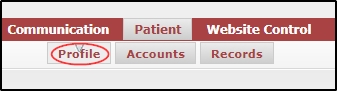
- On the “Insurance” tab, verify that the patient has an existing claim. If they do not, click here (tutorial link) for the steps to create one.
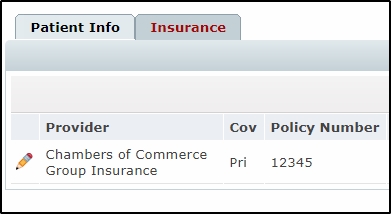
- Navigate to Appointment > Patient Appointment
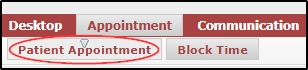
- Click the “Month” view tab if it does not load by default.
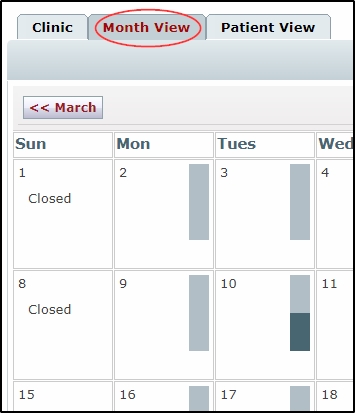
- Click on the patient appointment in the “Today’s appointments” list on the left side of the calendar.
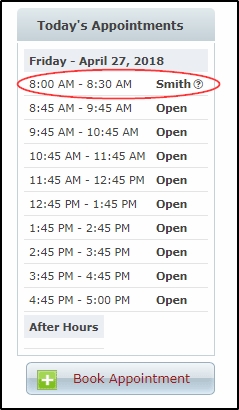
- In the appointment pop-up, click the “Checkout” button.
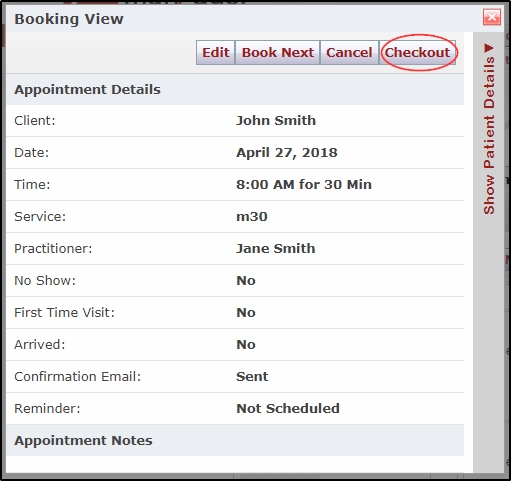
- This will take you automatically into the billing area. On this screen, click the green add button beside Add Payment.
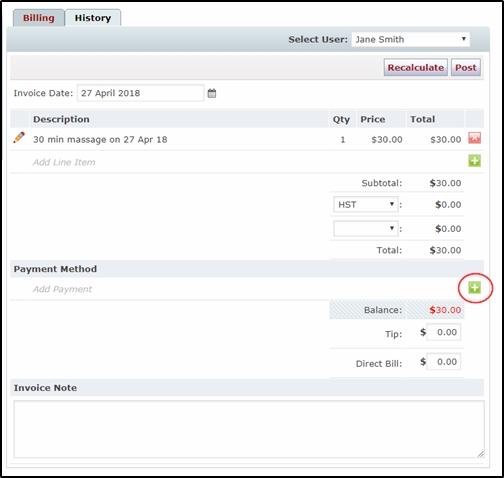
- Select the Insurance category.
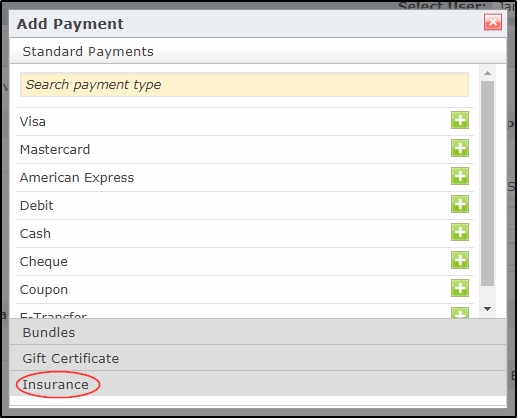
- Click on the Green add button beside their claim.
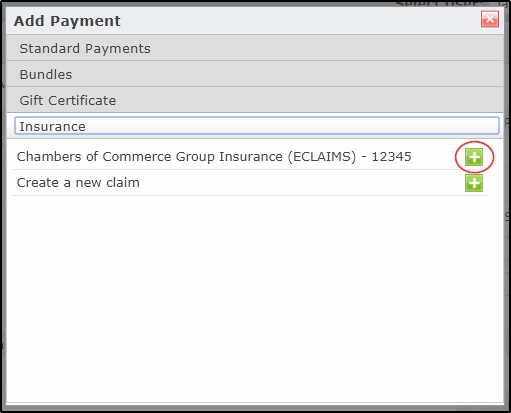
- Click Post
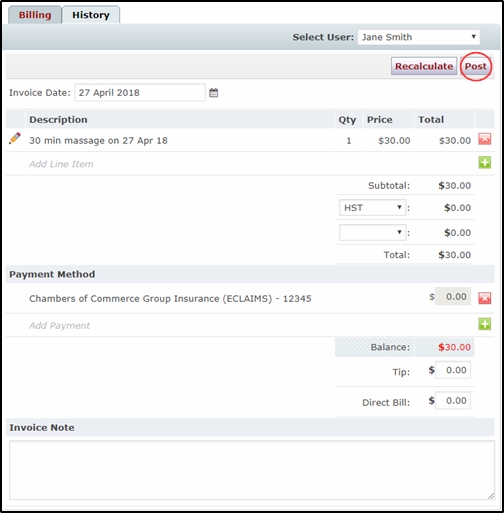
- In the resulting pop-up, specify whether the claim is related to an accident and fill in details if necessary. Next, you can change payee if needed and specify which role to run the check with if you have more than one. When finished, just accept the terms and conditions before pressing submit.
- If there is a balance owing, click the red and green icon to specify how the client is paying their portion of the treatment cost, and save.
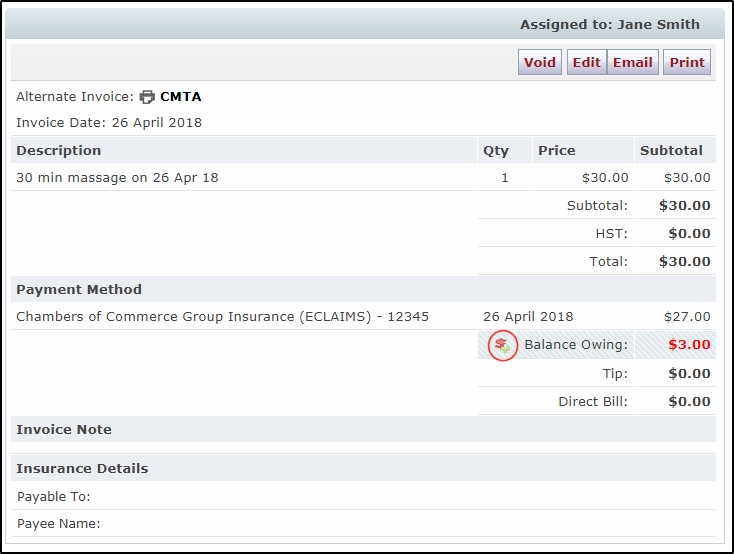
When you are ready to reconcile the treatment (i.e. when you have confirmed receipt of payment) click here for a tutorial on how to reconcile.
Note: If you encounter an error when processing, it is important to verify that you have an appointment on the calendar no more than 31 days old, and that the service you are checking them out for is already setup in clinic settings in the Telus Health eClaims section of the providers tab. We also recommend consulting the Telus Health eClaims FAQ on their website for information on provider-specific issues and more.