How do I locate my calendar URL to sync with an external calendar?
Your system allows for syncing appointment schedule with your Apple, Google, and Outlook calendars.
Note: If you are not an administrative user at your practice, you will need to ask one of your administrators to activate this feature for you before following this tutorial.
- Go to Website Control > User Accounts
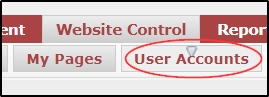
- Click the pencil icon for the therapist you wish to configure syncing for.

- Click on the setup tab.
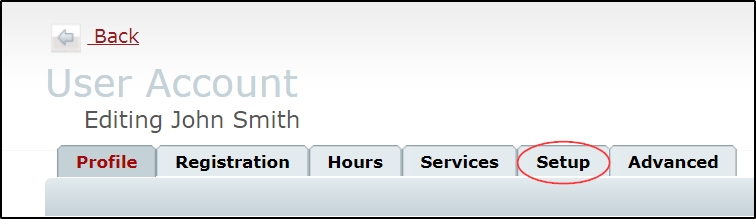
- Depending on your clinic configuration, you may also see a “Setup” button you can click to determine the type of information that will be synced to your calendar. If you do not see the "Setup" button, skip to step 6.
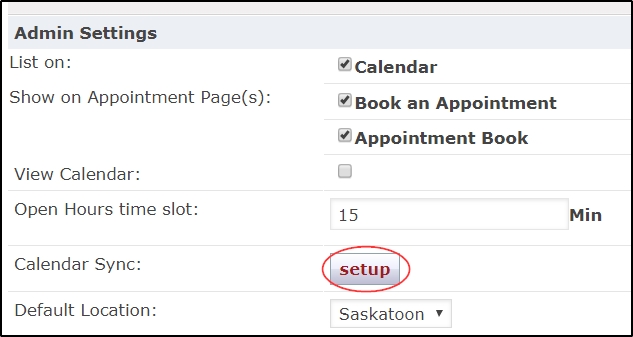
- Select the appropriate options from the resulting pop-up and save.
First name, Last initial -- The patient’s First name and Last Initial will be displayed.
Full Name -- The patient’s full name will be displayed.
No name -- No patient information will be displayed.
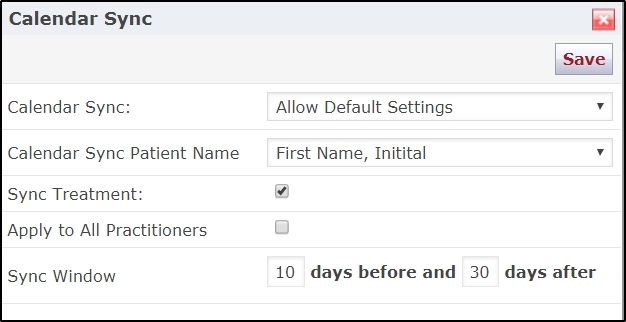
- Scroll down to personal settings and copy your “Subscription Link." You can now go to your favourite calendar software and add this link as a new calendar.
Warning: It is recommended that private calendar subscription links are not shared with anyone not authorized to view confidential patient information.