How to configure Telus Health eClaims
Telus Health eClaims allows you to save time by billing directly to supported third party insurance companies when checking out a treatment. Before you can use eClaims, you must first configure the Telus Health eClaims module.

Once eClaims is active on your site, you will see a new “Provider” tab available from Website Control > Clinic Settings.

Begin by navigating to the “Provider” tab and click on the Add New button.

In the resulting pop up, select eClaims from the provider list and save.
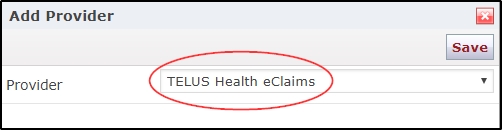
Before adding services, you will now need to define provider roles. To do this, go to Website Control > User Accounts.
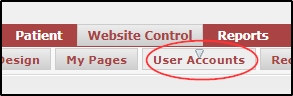
Now click the pencil icon for the provider you wish to add to the eClaims module.

Click on the “Registration” tab.
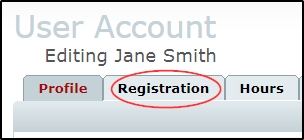
In the Telus Health eClaims Section, fill in your provider information. Be sure to select the correct Role (you can click the add button if the practitioner has more than one) and License Issuer for each provider. If you do not have an organization ID, you are not registered as an organization and may skip this field. Be careful as this will determine what service codes and payee settings will be available to you later. Please visit the Telus Health website for more information on how to get the information required to setup your practice management solution.
Once you have entered all the necessary information, click on the save button.

If you have multiple practitioners, repeat this process for everyone who will be billing to eClaims. When done, you can navigate back to Website Control > Clinic Settings, and go back to the “Provider” tab.
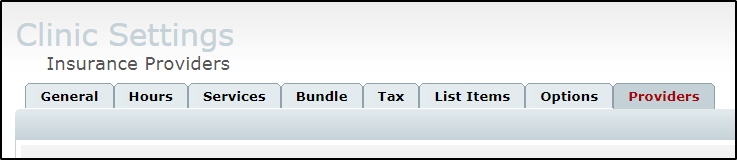
Click on the pencil beside Telus Health eClaims

On the following page, click the “Add New” button.
This will allow you to map the appropriate codes for eClaims to the corresponding treatments and services you offer.
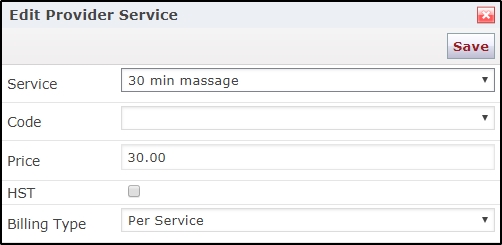
Begin by selecting a service you offer.
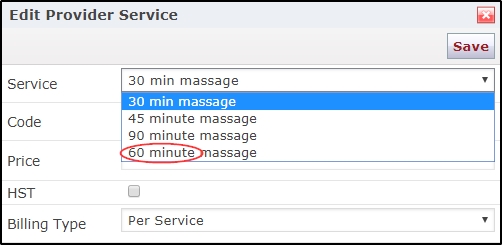
Next, select the matching eClaims code. You will only see codes that apply to the roles you have defined for your practitioners. (i.e. if you have only massage therapists, you will see only massage codes.) It is recommended if you have multiple services using the same eClaims code, that you change the billing type from “Per Service” to “Per Minute” as some providers require this.
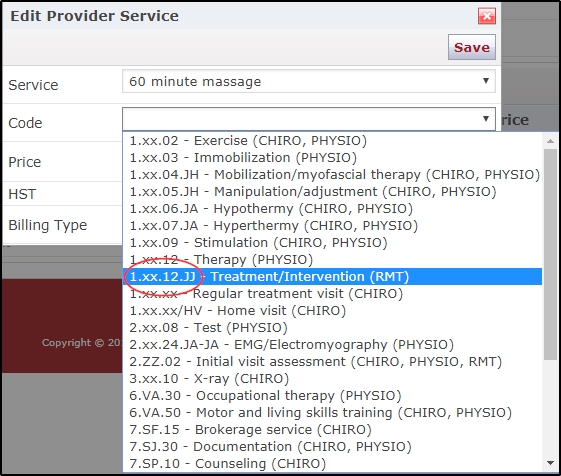
If necessary, you can adjust price, enable or disable HST, and change billing type.
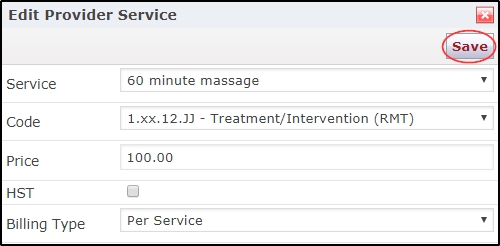
When finished, click save.
Repeat this process for all services you normally bill to eClaims.