How to enable and disable SMS /Text messaging for a patient
For the convenience of your patients, automatic system messages such as appointment confirmations and reminders can also be sent by SMS / Text, delivering a short text message to the cell phone number in your patient’s profile.
To receive these messages, patients must first have the function enabled on their profile. Once enabled, SMS / Text messages are delivered to the cell phone listed in the “Cell Phone” field on the client profile.
To enable or disable SMS / Text messaging for a patient, sign into your administration area and follow these steps:
- Navigate to Patient >>> Profile
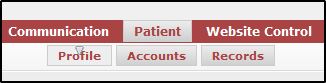
- Click “Edit”
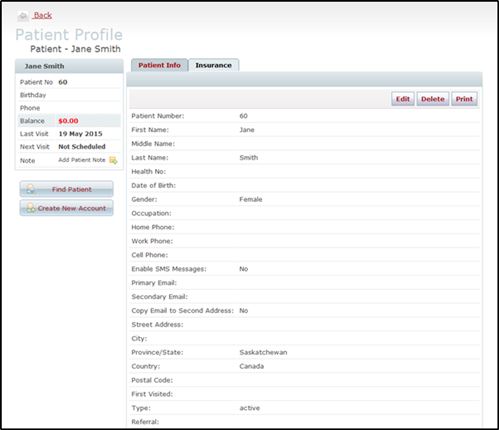
- If enabling SMS / Text, check that a Cell Phone number is listed in the Cell Phone field. (This is a mandatory field as SMS / Text message will only deliver to this number.)

- If enabling SMS / Text, check the box for “Enable SMS Messages.”

- Click save.
To disable SMS / Text messaging for a client, follow the steps above and at #4 simply remove the check box. You can leave the cell number in place, no SMS will be delivered when the feature has been disabled.
Note: To take advantage of this function, you must first enable SMS messaging for your practice. You can find a tutorial on how to do that here.