The “Clinic” view provides a variety of useful shortcuts. This tutorial will help you to understand the various functions available in this area.
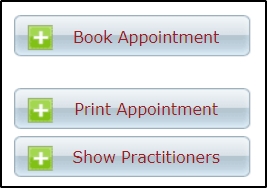
Book an Appointment: Opens the appointment window to schedule an appointment.
Print Appointments: This will generate a list of today’s appointments for you to print. Only practitioners selected in “show practitioners” will be included in the printout.
Show Practitioners: If you are using the Clinic Edition of our software, this button will bring up a list of practitioners for you to determine who displays on your clinic view. Simply click on the show practitioners button, select the practitioners you wish to see, and click submit.
Today’s Appointments: The “Today’s appointments” area provides a variety of useful shortcuts to help you interact with your appointments for the day. Clicking on the (image) triangle icon beside an appointment in your today’s appointments list will bring up a variety of options that can help you to quickly interact with your appointments today.
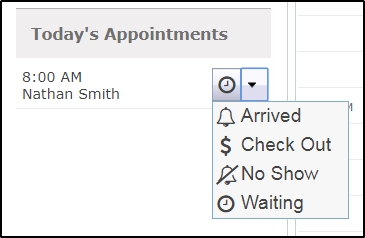
Arrived: Marking a patient as “arrived” will change the colour of an appointment to indicate that they have arrived at the practice and are waiting for treatment. This is a convenient means for reception staff to mark who has arrived, so a practitioner can easily check to see if their next patient has arrived without leaving the treatment room.
Check Out: This shortcut functions the same way as the “Check out” button on an appointment itself, and will allow you to generate a receipt for a particular appointment with the treatment the client was booked in for pre-populated.
No Show: When “No Show” is selected, an appointment is removed from the today’s appointment list, but will remain on the calendar. (You can remove this check box by clicking on the appointment itself.) No-Shows will be recorded so you can look keep track of them from the reporting and record mgmt areas. If you wish to remove an appointment from the calendar and also remove it from the schedule, please view the following (link) tutorial on how to cancel an appointment.
Waiting: Waiting is the default status for a given appointment.