How to create a Closed Hour Exception!
Blocked times work well for short, recurring obligations or personal appointments. However, from time to time you need to close the clinic for longer periods of time. When closing your clinic for an extended period of time, the Close Exceptions feature is a quick and easy way to keep clients from booking when your are busy or away from the clinic.
To create a Closed Exception...
Create Closed Exception navigating to Website Control >>>User Accounts
![]()
Click the Edit icon ![]() beside the name of the therapist account you wish to create an exception for.
beside the name of the therapist account you wish to create an exception for.
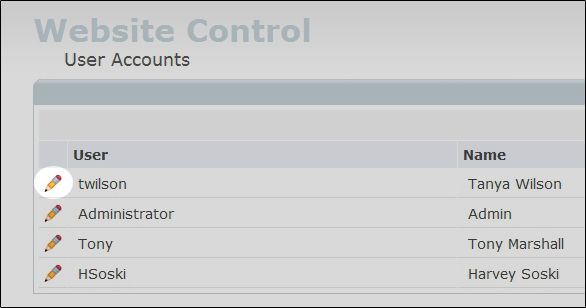
On the resulting page click on the Hours tab ![]() .
.
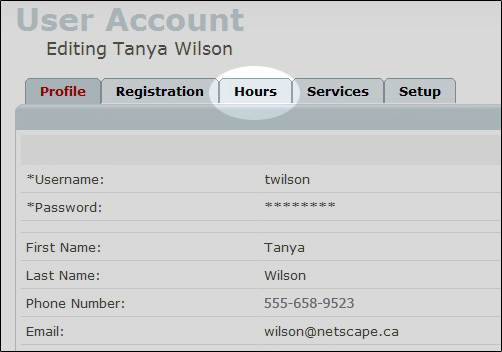
Click on the calendar icon ![]() on the left and select the date you wish to create an exception for.
on the left and select the date you wish to create an exception for.
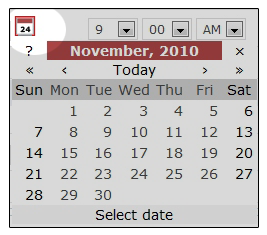
Use the drop down menus ![]() , to choose the time your exception will take effect.
, to choose the time your exception will take effect.
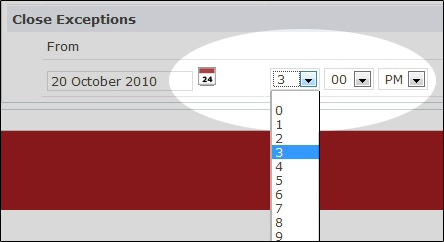
Then use the calendar icon ![]() and the drop down menu
and the drop down menu ![]() on the right to specify the date and time your exception will end.
on the right to specify the date and time your exception will end.
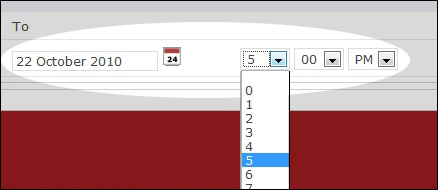
When finished, hit the green Add button ![]() .
.

Select Save button ![]() to save any changes you have just made.
to save any changes you have just made.
Note:If you make a mistake, you can delete your closed exceptions using the red X button ![]() .
.
A pop-up window will ask you to confirm that you are sure you want to delete the exception.
Creating an exception will open or close your clinic on both the public and private calendar.
To learn about Open Hour Exceptions click here.