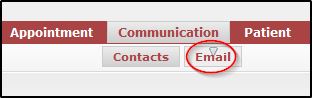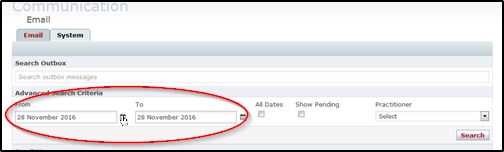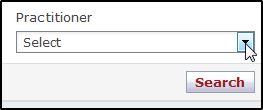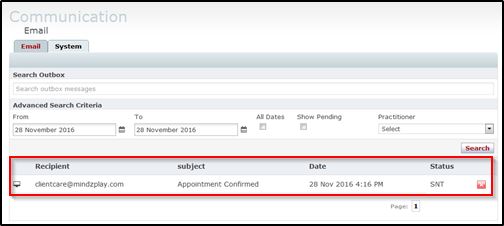How to use the Outbox to view previously sent messages:
From time to time, you may wish to review a message sent from the communication > email area, or one of the automated system messages such as confirmations, reminders, etc... To do that, follow these steps: 1. Navigate to Communication > Email
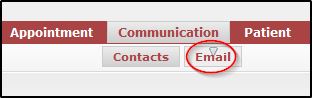
2. Enter the e-mail address of the recipient of the message you are searching for in the search box, or leave this blank to search through all messages matching the remaining selected criteria.

3. Choose a date range, using the from and to calendar widgets, or check the box which says “All Dates” to view matching messages from any point in time.
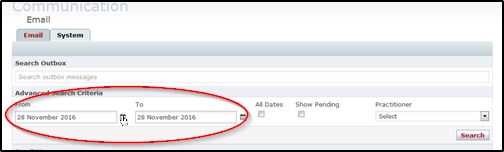
4. Select a practitioner, or leave this field blank to view messages sent by all practitioners.
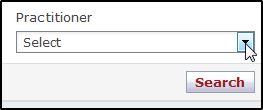
5. Click on “Search”

6. You will now be presented with a list of messages matching the selected criteria. To view a message, click the screen icon. In the resulting pop-up, you will find information such as when the message was sent, the message status, as well as the subject line and the message content.
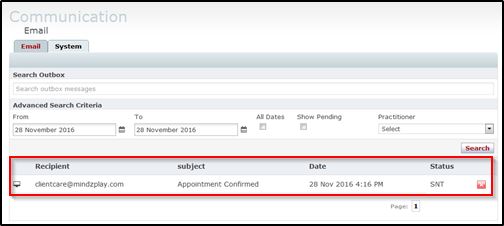
Note 1: “SNT” Status indicates a message was sent. This does not necessarily mean a client received the message, as spam filters and other e-mail issues can still occur even when a message is sent correctly.
Note 2: “UND” Status indicates that the domain used in the destination email address is invalid. This indicates a problem with the e-mail address (a typo in the address or a domain that no longer exists).