How to manually send an SMS message to a patient.
For the convenience of your patients, automatic system messages such as appointment confirmations and reminders can also be sent by SMS, delivering a short text message to the cell phone number in your client’s profile.
From time to time, you may wish to manually send a custom message to a patient. To do this, begin by logging into your private administration area and follow these steps:
1. Once logged in, simply navigate to Communication >>> SMS
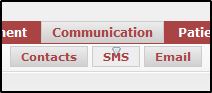
2. In the phone number box, enter the patient’s cell number.
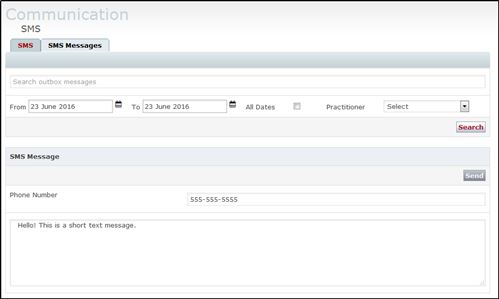
3. In the message box below, type your message.
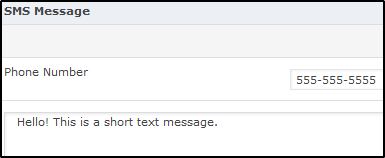
4. When finished, click “Send.” 
Note: Manual messages must be under 160 characters, and the phone numbers are not checked against client profiles, and will send to the specified number even if the SMS function has been disabled on their profile.