How to change your site’s meta data:
Meta data is a hidden list of information about your website, intended for search engines to read. The meta data includes:
- Keywords - a list of search terms that describe your page to search engines
- Description - a description of your site displayed by search engines and services such as Facebook when listing your site
- Page title – a meaningful, descriptive name for the page, indicating its contents. It appears in the title bar of web browsers and is used by search engines for page ranking
Occasionally, you may wish to change or add to your site wide meta data. This can be accomplished in two ways: site-wide where all pages have the same meta data or page by page where each page has unique meta data.
Changing your meta data site-wide:
- Log into your private administration area and navigate to Website Control >> Clinic settings.

- Next, go to the options tab. and click on the edit button.
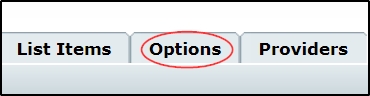
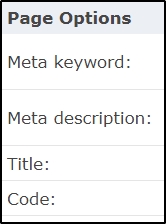 Within the Page Options section, you will find a comma separated list of your current site-wide keywords. You may add to these keywords by typing in additional search keywords / terms separated by commas.
Within the Page Options section, you will find a comma separated list of your current site-wide keywords. You may add to these keywords by typing in additional search keywords / terms separated by commas.
Note: Keywords may not contain any of the following characters: ', ", \, <, >, /, =, (,) These characters will be automatically removed from your keyword list.
Below your keywords is your Description. Many search engines, as well as services such as Facebook, use your Meta Description to describe your website to their users. A good description should be no longer than 155 characters (including spaces).
Your Page Title can be used to change the title that appears at the top of your browser.Note: Page title may not contain any of the following characters: ', ", \, <, >, /, =, (,) These characters will be automatically removed from your title. When you have finished making changes to your website's meta data, you should save these changes by clicking on the (image) save button. The new meta data will now appear on all pages of your site.
Changing your meta data page by page:
Log into your private administration area and navigate to Website Control >> My Pages
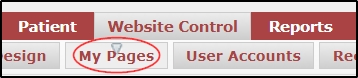
Next, click on the pencil icon  for the page you want to edit, then click on the advanced tab.
for the page you want to edit, then click on the advanced tab.
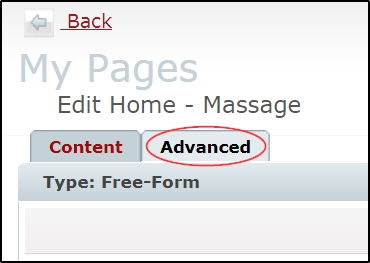
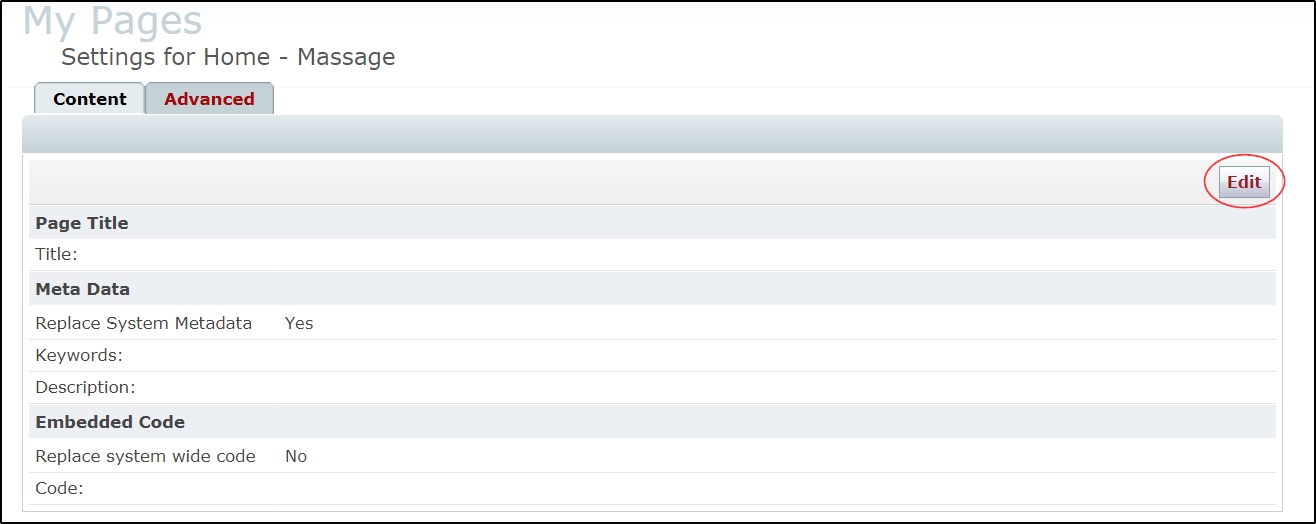
Here you will find:
Page Title, which can be used to change the title that appears at the top of your browser for that specific page.
Keywords: You can change or add to your page keywords by adding a comma separated list of search terms.
Page Description:
Many search engines, as well as services such as Facebook, use your Meta Description to describe your page to their users. A good description should be no longer than 155 characters (including spaces). When adding a per-page description, it will over-ride your default description for that individual page. When you have finished making changes to your website's meta data, you should save these changes by clicking on the save button.