Occasionally, you may wish to present your therapists to your clients on separate calendars, or offer your clients an alternative style of online calendar.
To activate a new or alternate calendar, follow these steps:
First, go to Website Control > My Pages and click on the "Add New" button.
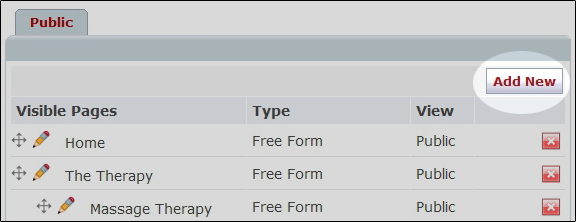
Next, select your choice of calendar. "Book an Appointment" allows clients to search for openings near their target date and time without revealing your schedule, whereas "Appointment Book" will allow clients to click through the days on a monthly calendar to see your availability and select their date and time from there.
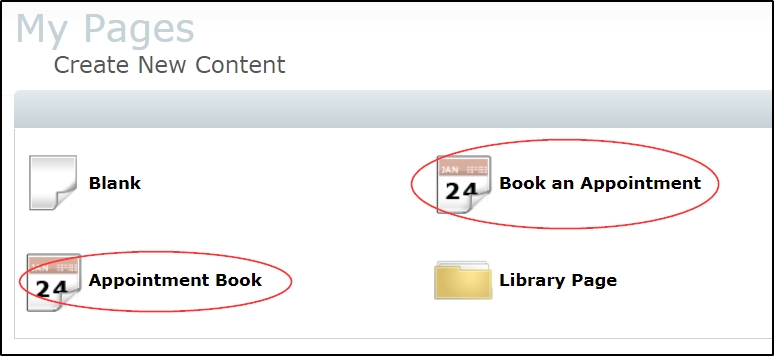
Once you have chosen the calendar style you are interested in, you can give your calendar page a name and click finish to proceed to the next step.
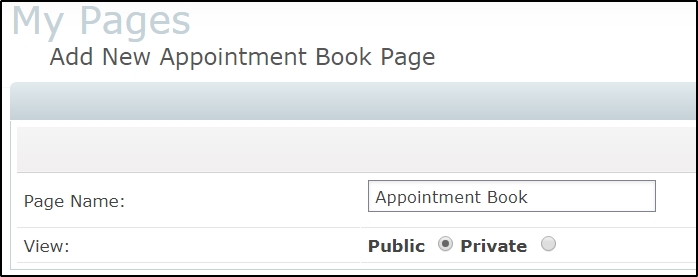
Your new calendar page will start out in the parked pages area, where it will be hidden from your menu until you are ready. You can move it into your visible pages at any time using the  move icon by clicking and dragging it into the visible pages area.
move icon by clicking and dragging it into the visible pages area.
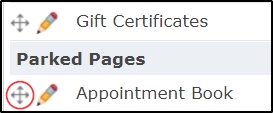
Adding User Accounts to a Calendar
Next you will need to navigate to Website Control > User Accounts and click on the  pencil icon for your user account.
pencil icon for your user account.
Note: If you are using our Clinic Edition, you will need to repeat this step for each practitioner.
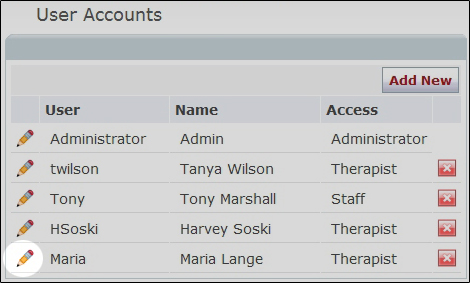
Next go to the "Setup" tab and check the box beside your new appointment book in the "Show on appointment pages" area. Click save when finished.
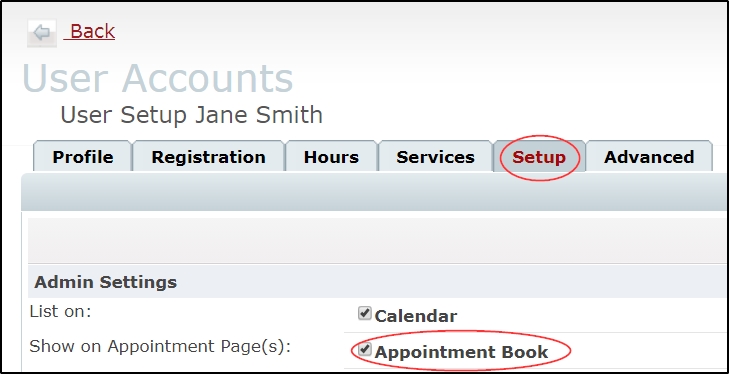
Adding Services to a Calendar
Next, from the main navigation, go to Website Control > Clinic Settings

Click on the "Services" tab and click the pencil icon for a service you would like to appear on your new calendar.
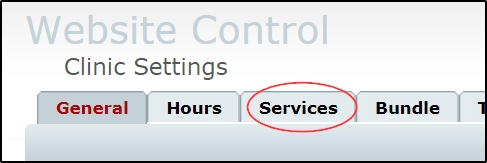
Click the "Show" icon and make sure your new appointment book is checked. Next, click the save button and repeat this process for your other services.
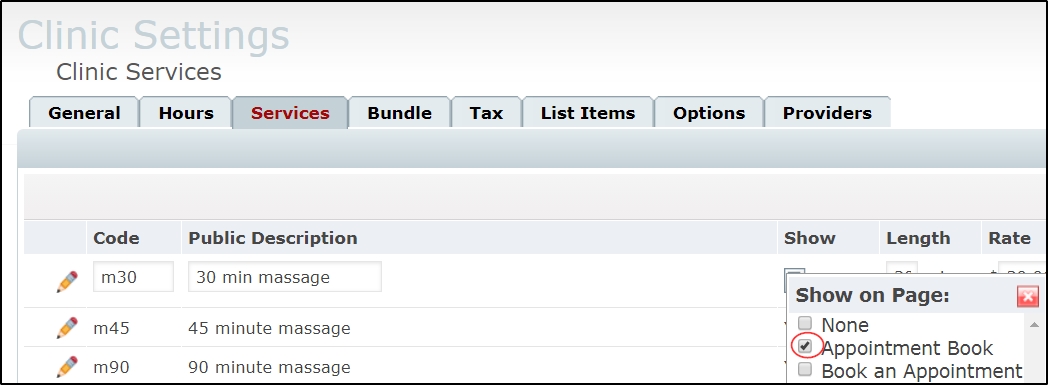
When this is complete, your new appointment book is ready for use. Make sure you have it set to public and in your visible pages, and make a test booking with yourself to be sure everything is operating correctly.