How do I configure calendar syncing for my practitioners?
Your system allows for syncing appointment schedule with your Apple, Google, and Outlook calendars so that you can see your Practice Jewel appointments from within your external calendar applications.
To enable this for your therapists, follow these steps:
- Go to Website Control > User Accounts
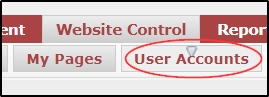
- Click the pencil icon for the therapist you wish to configure syncing for.

- Click on the setup tab.
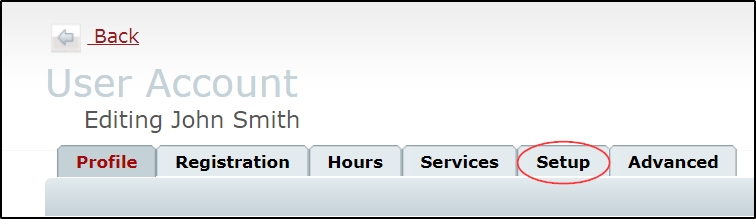
- In the Admin Settings section, click on the setup button beside Calendar Sync.
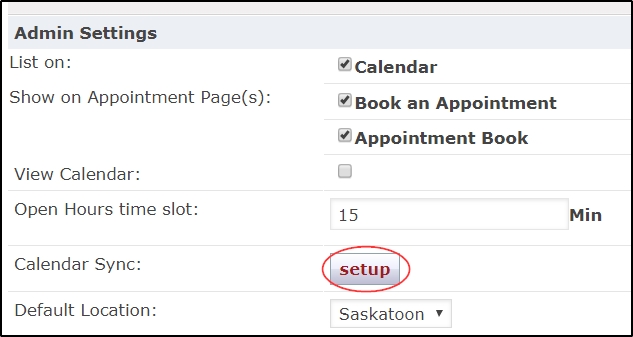
- Next, configure how calendar sync will behave for this user.
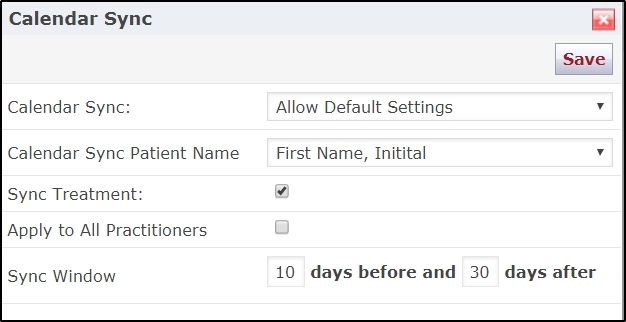
Select how much control the user has over the calendar sync configuration from the calendar sync drop down menu:
Not Allowed - User is not allowed to sync their schedule with an external calendar
Allow default settings – Practitioner will be allowed to use calendar sync but does not have the ability to change what information is synced.
Allow All Settings - Practitioner can select what information they wish to sync.
Determine what level of patient information can be displayed on external calendars from the patient name drop down. There are three options to choose from:
First name, Last initial -- The patient’s First name and Last Initial will be displayed.
Full Name -- The patient’s full name will be displayed.
No name -- No patient information will be displayed.
Next, determine whether you want the treatment code to be displayed on external calendars using the “Sync treatments” box.

If you wish to apply these settings to all other practitioners, check the Apply to All box before clicking save. That's it! For information on how your practitioners can locate their subscription link to sync with their external calendar, click here.
Note: Our software cannot control the rate at which external applications refresh the calendar feed, as each application determines its own refresh rate. Google’s documentation currently states it can take up to 12 hours for your schedule to refresh.
Warning: It is recommended that private calendar subscription links are not shared with anyone not authorized to view confidential patient information.