The Classes Tool is an optional "Add-on" module to the Solo and Clinic Massage manEdger subscriptions. To have Classes enabled for your website, please call our sales team at 1(888)373-6996
On your systems website, you are able to add classes, as well as individual sessions.
This tutorial will explain how to add classes to your website.
To add a class to your website....
Navigate to Website Control >>> My Pages
![]()
Click the Add New button ![]() in the middle of the right side of the page.
in the middle of the right side of the page.
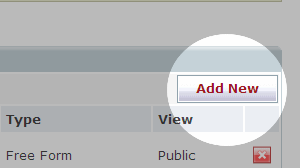
Now you are ready to make a new page. You must change the title of the page in the space titled “Page Name”, and then change the “Page Type” to “Classes”.
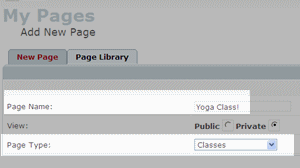
Once you have done this, click Save button ![]() .
.
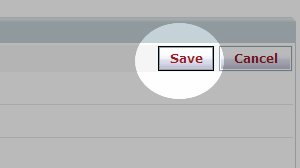
Navigate to Accessories >>> Classes
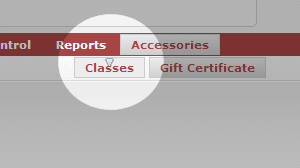
Click the Add New button in the middle of the right side of the page.
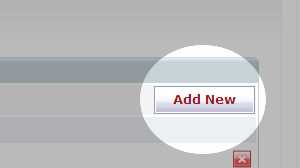
Now, you must give your class a title, as well as a description. You can select options from the highlighted toolbar, to change font, font size, font colour, etc.
Press Save button ![]() on the top of the right side of the page.
on the top of the right side of the page.
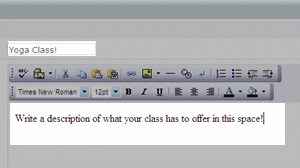
Once this is saved, you must add another new class page.
Repeat steps 6 and 7. You may want to name this new page something like “summer session”, or “fall session”, etc
Now you will automatically return to the Accessories >>> Classes screen. You should have two pages in the page list on the center of your screen. Click the arrow icon beside your newest page, and drag it slightly to the right.
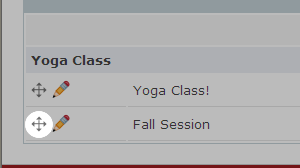
A new icon should appear beside this page. Click on this icon to personalize the class/session.

In the class/session, you can define your instructor, class size, location and costs. Here you can also write a description for this individual session.
Fill out all fields accordingly, and press Save button ![]()
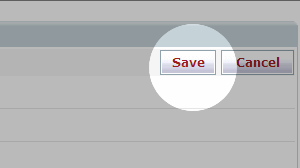
Now choose the dates, and times for your class, and press Save button ![]() .
.
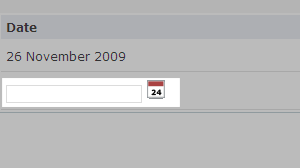
Your new class will now appear on your website. Clients can book themselves in using the new class page you created. You can view an example of the class feature here.