Practice Jewel includes the ability to upload files, images and documents in order to record things like X-ray reports, Doctors notes, etc... on your patient profiles. This can be done while completing a SOAP note (LINK) or it can be done directly from the document list.
To upload a file to a patient’s history from the document list tab, follow these steps:
- Navigate to Patient > Records

- Click on the “Document List” tab.
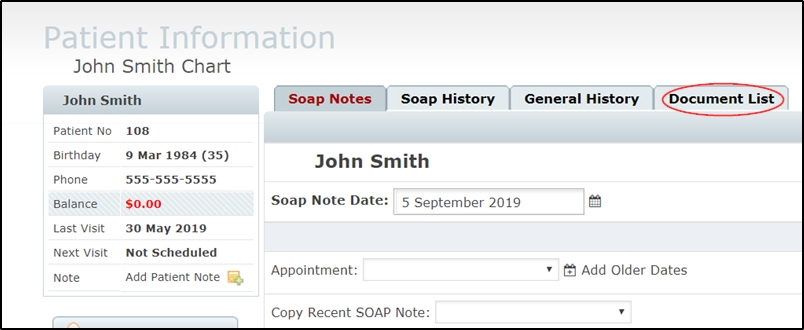
- Click on the “Add New” button.
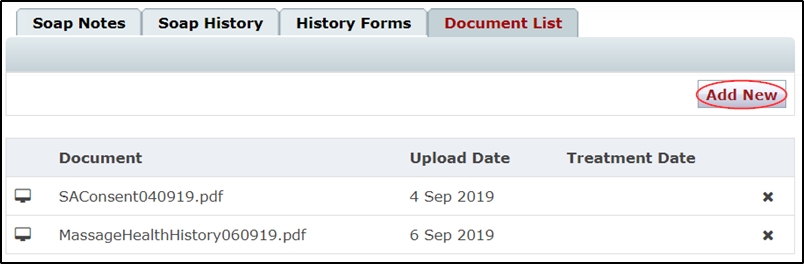
- In the resulting pop-up, click on “Choose File”
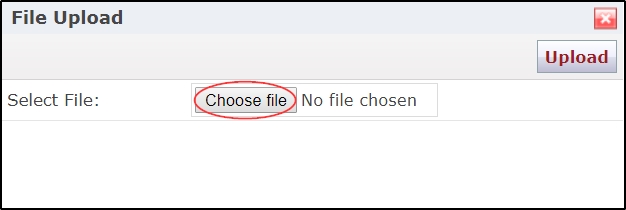
- Locate the file on your computer and double click on it.
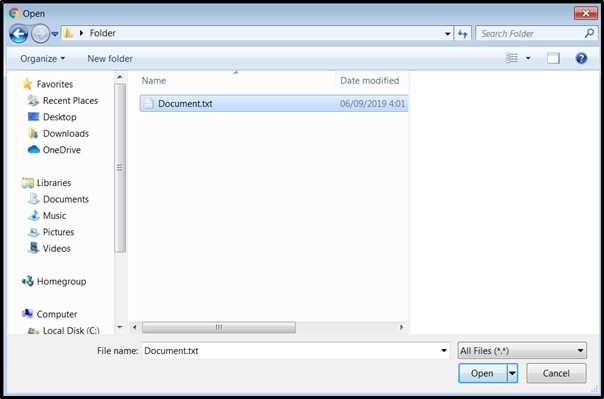
- Click the “Upload” button.
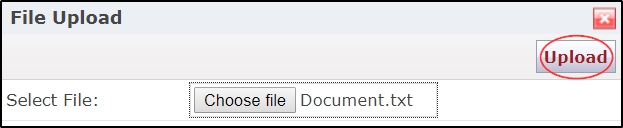
When your file upload is complete, it will appear in the document list.
You can read more about how to view & manage saved files here.